PDF to PPT converters are easily available. PPT is the format for presentations that was popularised by Microsoft Powerpoint. In case you want to convert your PDF files to PPT, there are several ways to do so via online and offline methods. In a PPT document, you can add animated texts, transition effects to slides, audio or even a video, all of which is not possible to do on a PDF file. In this guide, we tell you a couple of methods that let you convert PDF to PPT.
Convert PDF to PPT online
There are many third-party websites that allow you to convert PDF to PPT, and the one that we would recommend is ILovePDF. You can visit this website on your computer or phone and convert a PDF file into a PPT document for free. Follow these steps.
- Visit ilovepdf.com and select PDF to Powerpoint.
- On the next page, hit Select PDF file to choose the PDF file you want to convert. After making the selection, hit Open.
- Once the file is loaded, hit Convert to PPTX.
- After the conversion is finished, hit Download POWERPOINT to save the PPT on your device.
- This method is totally free and works on all major operating systems including Windows 10, macOS, Android and iOS.
- Alternatively, you can also try out other third-party online websites that let you convert PDF to PPT. Some of the best ones are — hipdf.com, smallpdf.com and pdf2go.com.
PDF to PPT converter with OCR
If you don’t mind paying to convert PDFs to PPTs, then Adobe Acrobat DC is a very good option. It also lets you convert PDF to PPT offline. If your PDF is a scanned document, Adobe Acrobat DC will automatically run OCR on it. To get started, follow these steps.
- On your computer, open the PDF document in Adobe Acrobat DC.
- Once the file is loaded, click on Tools in the top pane > click Export PDF.
- Click on Convert to and choose Microsoft Powerpoint.
- Finally, click Export to Powerpoint to save your new PPT file locally on your computer.
As we mentioned above, Adobe Acrobat DC offers a paid subscription, however, you do get the first seven days as a free trial. In that time, you can use all the Adobe services, and once you’re satisfied with them, you can either choose to continue or cancel your subscription before the next billing cycle. Click here to check the plans and pricing.
Besides these two methods, you can also use Microsoft PowerPoint for this process. However, for that you’ll need to first convert the PDF file into a Word document and then only you’ll be able to convert the Word file into a PPT.
For more tutorials, visit our How To section.
Is Mi Notebook 14 series the best affordable laptop range for India? We discussed this on Orbital, our weekly technology podcast, which you can subscribe to via Apple Podcasts or RSS, download the episode, or just hit the play button below.
For the latest tech news and reviews, follow Gadgets 360 on Twitter, Facebook, and Google News. For the latest videos on gadgets and tech, subscribe to our YouTube channel.
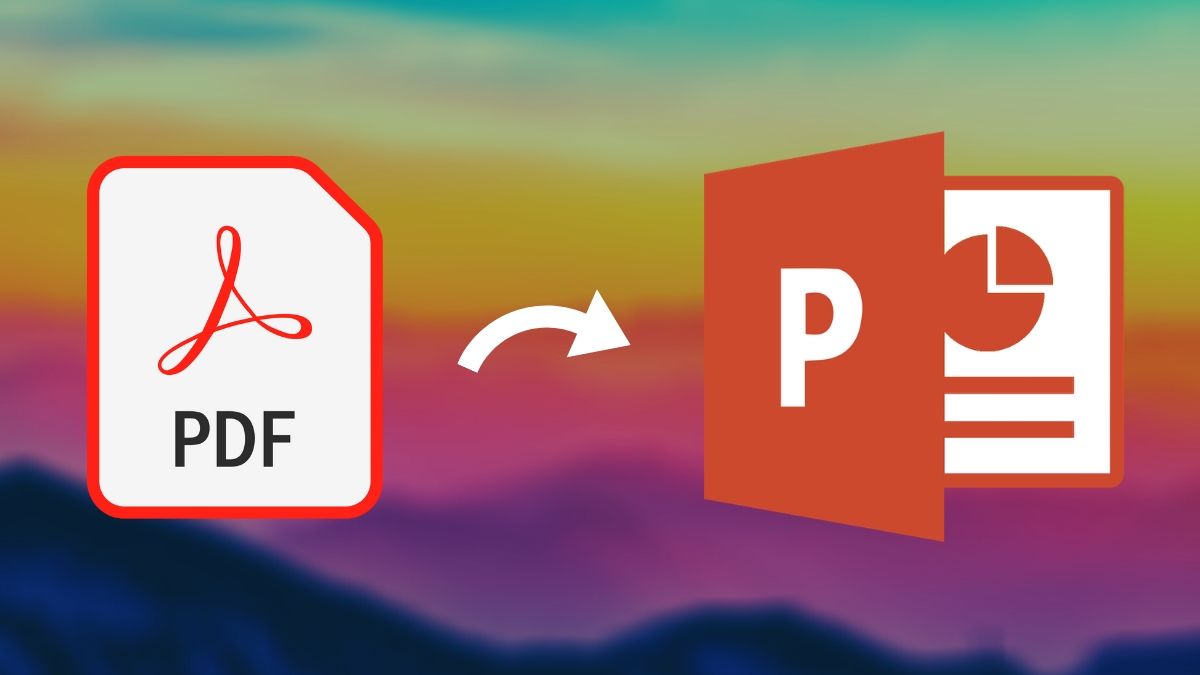
.jpg?downsize=80:80&output-quality=80&output-format=jpg)
